DevKit Installation
Windows
Prerequisites
Source code of Development Kit from Cosmos on GitHub
- You must clone the repository using Git. For a detailed walkthrough, see here.
-
- This is required to build the setup kit which is used to build and install the Visual Studio integration libaries for Cosmos.
- During install it will ask you about optional components to install. Be sure you check "Install Inno Setup Preprocessor".
Installation
- Git clone the current source code of Cosmos or download the source code directly from GitHub. If you downlaod the source code, you will need to rename the folder to simply 'Cosmos'.
- Look in the downloaded sources and run install-VS2022.bat with admin privileges (UAC will ask for permission), needed for install in system directories.
- When the installation is complete, Visual Studio will automatically open and you may begin programming with your new, modified copy of Cosmos.
Linux
Prerequisites
- .NET SDK (6+): Download .NET SDK
- Make (
apt install make) - Yasm (
apt install yasm) - Xorriso (
apt install xorriso) - QEMU or any other virtual machine. See Running for more information.
Installation
Git clone the current source code of Cosmos.
Run make to build Cosmos. Cosmos will clone all the required repos, build itself, and install it and its nuget packages to the system automatically.
MacOS (Apple Silicon/Intel)
It is currently difficult to build Cosmos on Apple Silicon Devices. So, we are going to build DevKit on Docker (Virtual Environment Service).
Prerequisites
- Docker (
brew install --cask docker) - QEMU or any other virtual machine. See Running for more information.
Installation
First, we need to set directory to the path of Cosmos source directory and build the Dockerfile:
cd /path/to/Cosmos/
docker build -t cosmos .
This will take a while. If there is no error, you successfully installed Cosmos on a Virtual Environment!
Notes / FAQ
Custom Cosmos Repos
If you are using custom Cosmos repos, you will need to clone them all manually, as the installer script will only pull from https://github.com/CosmosOS/
A tree diagram of the source should look like the following:
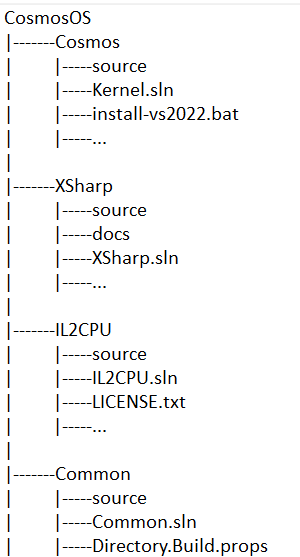
I get stuck pulling the git repos!
Check if Git is installed on your machine and within your path. We use Git to pull the repos from GitHub.
I just updated my DevKit and my project is still using the older version!
Although Cosmos typically uninstalls previous kits before installing a new one; it is possible that your project can reference an older-version. In the rare case this does occur, you may need to clear the NuGet cache. Try running dotnet clean to clear the project-level cache.
The project templates are not showing in Visual Studio!
If you have more than 1 version of Visual Studio (such as both 2022 and 2019), this bug can occur. Try running dotnet Project Templates to get them back.
dotnet Project Templates
If you are using Linux, or prefer not using Visual Studio for your projects, you can install the dotnet project template using dotnet new --install ./source/templates/csharp/ assuming you are currently in the Cosmos base directory. After installing the template, use dotnet new cosmosCSKernel -n {name} to create a new Cosmos Kernel project.
The dotnet template can be removed at a later time using dotnet new --uninstall ./source/templates/csharp/.
Last updated on 20 April 2024.